Using Graphic Styles for Best Results
March 4, 2016
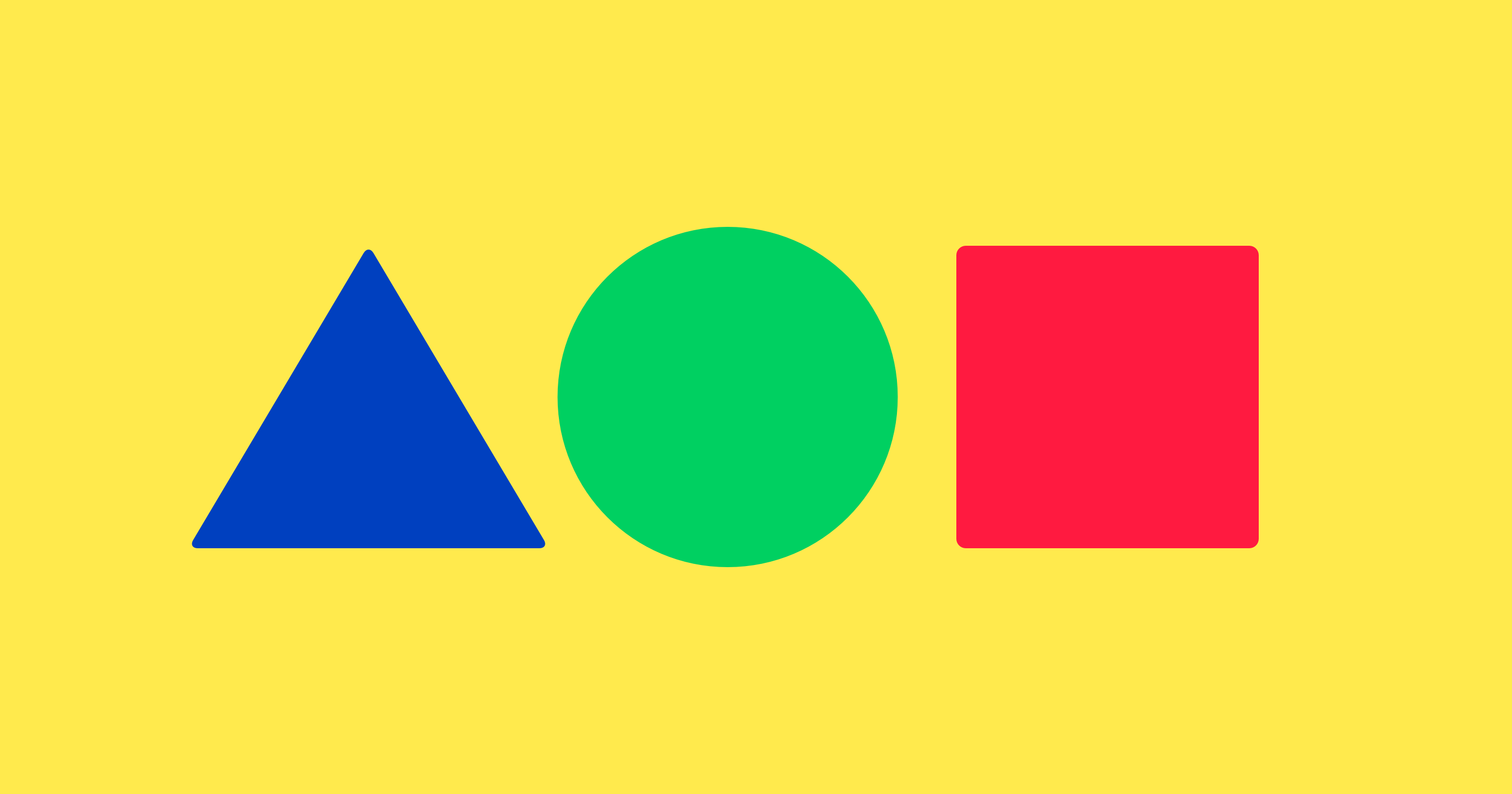
Once in a while we receive questions about how to use the various designs included in Graphic Styles. Well, let’s take a closer look at them, shall we?
Backgrounds are pretty easy—just select the one you like the best and copy-paste it to your Pages document or Keynote slide. Each background has four color variations and can be resized with no pixellation.
Patterns work essentially the same way but expand sideways, which means that the motif always remains the same size. That’s why you have 2-3 scale variations here, along with several color schemes.
The same copy-paste method applies to the frames. Here, you need to remember that dragging and dropping your own image will only work if you make sure to select the media placeholder first rather than the entire frame. If you select the whole frame, your image will just flump awkwardly on top of it. To select the placeholder, click on the stock image slowly and repeatedly until the placeholder icon appears.
Bullets are also easy—select one style and copy-paste it to your document. To continue with the same bullet style, just keep pressing the Return key.
Characters are the ones that cause the most problems for our users because some assume they are full-featured, installable fonts. In fact, they are character images that you can—wait for it— copy and paste to create a standout title, headline or similar.
To conclude this mini manual: when in doubt, copy and paste. If that doesn’t work, we’re always ready to help at support@jumsoft.com.